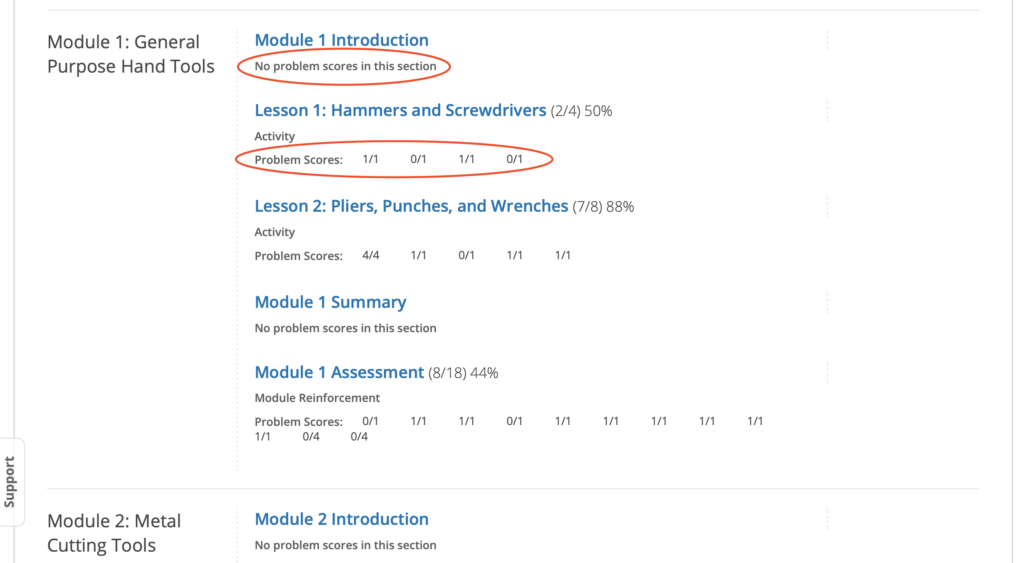There are two types of progress that we can check for the individual learner. One is course completion progress, and the other is graded progress. Review the sections below that pertain to your needs.
Completion Progress
When you are working in a course, green checkmarks that show your progress are visible in two places: the content navigation bar at the top of the page and the course outline page.
These checkmarks appear when you complete all of the content in a module, lesson, or activity.
To complete content, you must complete all of the following actions.
- View all of each video in the unit.
- Submit answers for all of the problems in the unit.
- View all HTML content in the unit for at least five seconds.
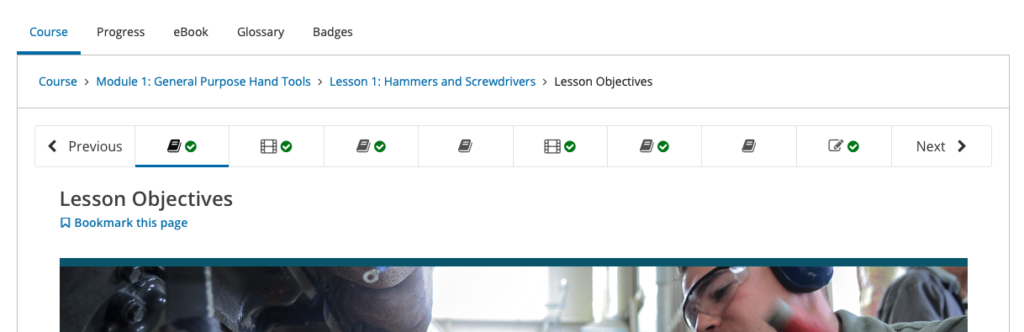
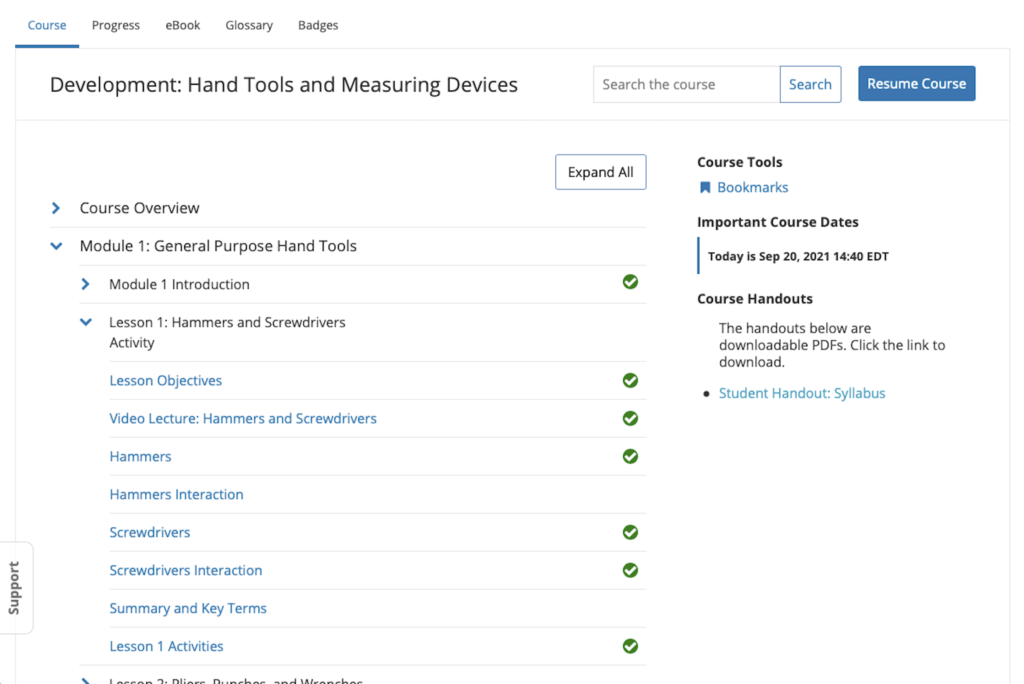
Graded Progress
To see your scores on individual problems represented in both a chart and a list, as well as your current overall course grade, select the Progress page from anywhere in the course.
On the Progress page, a chart shows how you have performed for each graded assignment in the course.
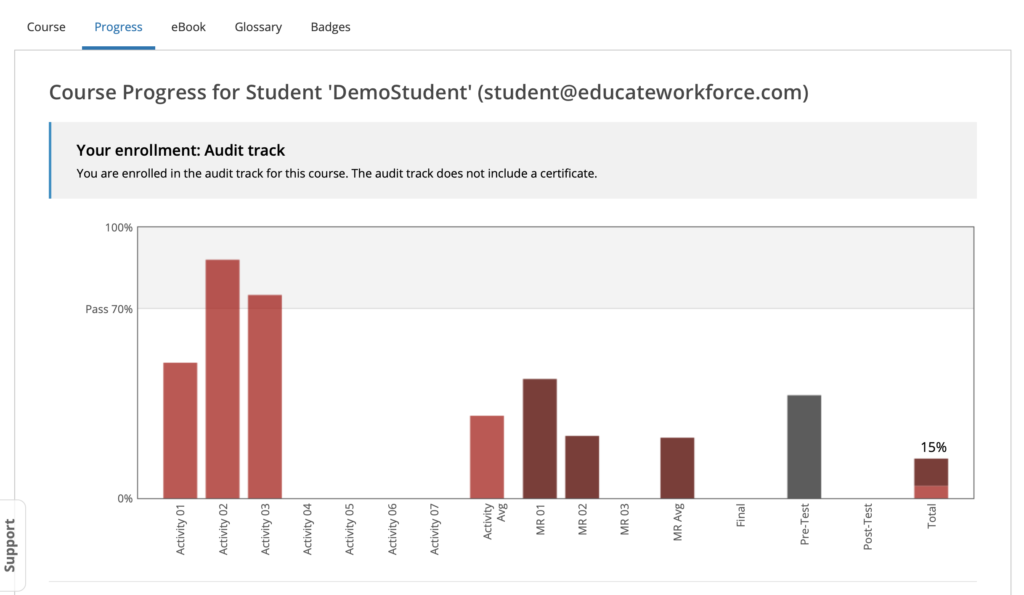
Assignments are listed along the horizontal axis, and the percentage score that you received in each lesson is read from the vertical axis. Markers on the vertical axis reflect the grading scale for the course.
The bar for each assignment reflects your total score for all the problems in that assignment.
The Progress page also includes your scores for individual problems within an assignment. Below the grading chart is a listing of course sections in the order that they occur in the course.
For each problem in a graded assignment, the points that you earned out of the possible points is shown with the label Problem Scores. Scores for ungraded problems are shown with the label Practice Scores. Sections that do not have any problems are labeled as having no problem scores.