You can decide to the course as Staff, Learner, or Specific Learner roles. This would allow you to manage the course, view the course as a learner, or specific learner to see progress.
To switch roles use the View this course as dropdown in the blue banner at the top of any LMS page.
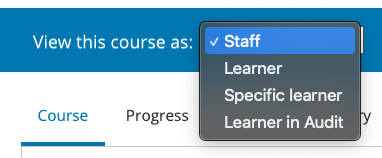
Staff View
Staff view displays content in your course as any member of the course team would experience it.
When you view your course content using Staff view, you can execute tests to make sure that your course works the way you intend. For example, before the release date of a subsection, members of the course team can work through the problems to verify that the correct answer receives a green check for correct, and that any answer other than the correct one receives a red X for incorrect.
This view also allows you to perform problem actions that would allow you to reset problem attempts, reset learner state, and rescore.
Specific Learner View
Specific learner view displays published content in your live course as the learner that you specify experiences it. When you view the Progress page, the page displays grades and progress for the learner that you have specified.
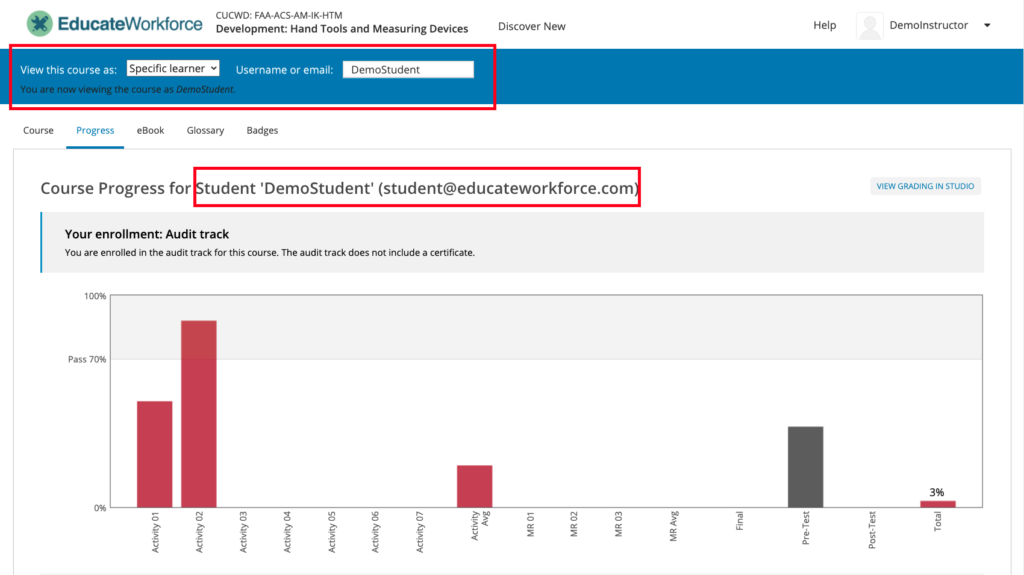
When you view your course content as Specific student, be aware of the following limitations.
- You cannot view open response assessment problems as a specific learner.
- In courses with Module Quiz and Exam sections that use content libraries, you see the actual problem that was assigned to a specific learner. This view allows you to evaluate a request to adjust a grade or reset the number of attempts for a problem.
