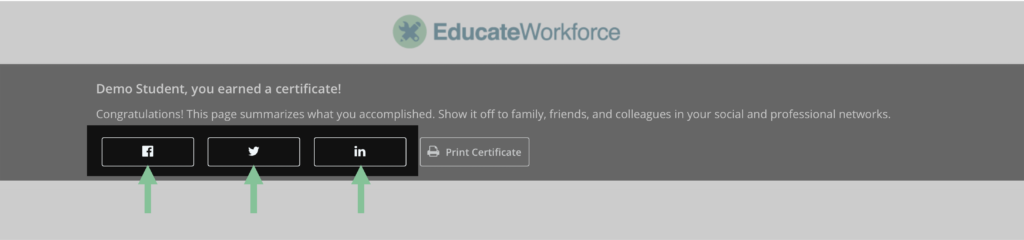Saving and sharing your certificate might be the next step in building your career portfolio! If you have earned a certificate, you can find it on your dashboard or your course’s Progress page. After accessing your certificate, you will have options to download and save it as a PDF or share your certificate.
Saving your certificate as a PDF in Chrome
- Choose Print Certificate.
- Choose Adobe PDF as the printer in the Destination dialog box. If Adobe PDF is not listed, press See more… > Adobe PDF. To customize the Adobe PDF printer setting, click the More settings button.
- Click Save. Type a name for your file, choose a location, and click Save.
Saving your certificate as a PDF in Safari
- Choose File > Export as PDF
- Type the name for your file in the Save As: field and select the location where you would like to save your certificate.
- Click Save.
Sharing your certificate
To share your certificate on social media, there are a few options listed at the top of your certificate page. You can share your certificate on Facebook, Twitter, or LinkedIn by pressing the corresponding links and following the direction to log in.