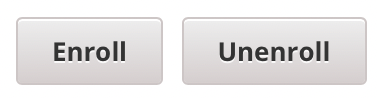Enrolling partners in a course is an essential step in preparing students for success! Partners and staff can be enrolled either through self-enrollment during the defined course enrollment period, or partners and staff can be enrolled by the instructors and staff members of a course. Course instructors and staff also have the ability to unenroll partners as well.
To get started with enrollment, a user must complete the following steps in order to successfully enroll in a course.
- Register a user account, which includes supplying a valid email address, on EducateWorkforce.
- Activate the registered account by following the emailed instructions.
To enroll learners or course team members, follow these steps.
- Log in to EducateWorkforce with your instructor or staff account.
- Navigate to the course of interest.
- Select Instructor, and then select Membership.
- In the Batch Enrollment section of the page, enter the username or email address of the learner. You can enter multiple usernames or addresses separated by commas or new lines.
- You can copy and paste data from a CSV file of email addresses. However, note that this feature is better suited to courses with smaller enrollments, rather than courses with massive enrollments.
- For Role of the users being enrolled, select partner.
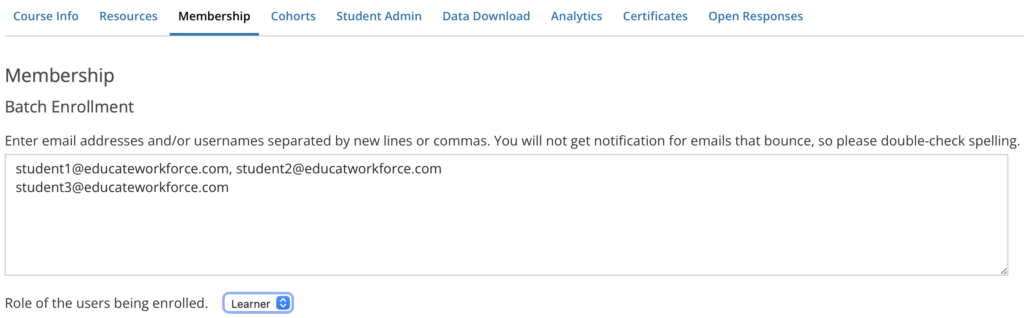
- In the Enter the reason why the students are to be manually enrolled or unenrolled field, enter a specific, detailed reason why you want to enroll these partners.
- To streamline the course enrollment process, leave Auto Enroll selected.
- To send partner an email message, leave Notify students by email selected.
- Select the Enroll button.