Submitting your response is usually the first step in an Open Response Assessment (ORA) assignment. You must submit it before the due date listed next to Your Response.
Submitting your response to an ORA
- Read each question carefully: Some course teams include important information in the question, such as how long a response must be, or specific topics that your response must cover. The total word count for your response cannot be more than 10,000 words.
- Enter your response: For each question, enter your response into the field under Your Response. In some assignments, you can submit images or other types of files. If you’re stuck on this step, please read Submit a File with Your Response.
- When you have finished answering all of the questions, select Submit your response and move to the next step. Then click OK on the dialog box to confirm.
- Please note that clicking Save your progress will not submit your response for review.
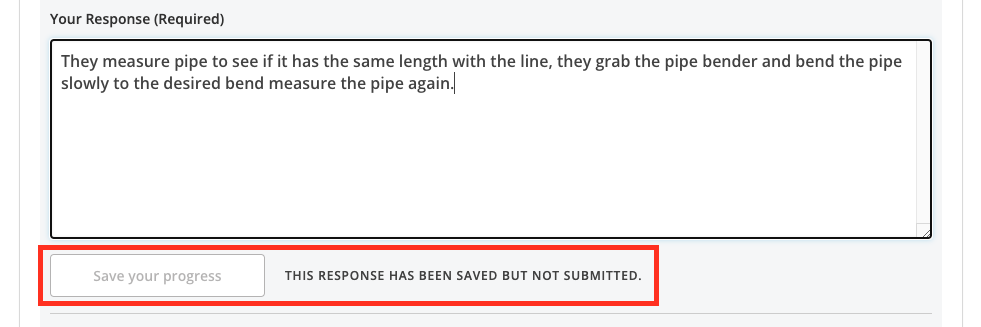
- In order to be graded, you must select Submit your response and move to the next step and then confirm the dialog ‘You’re about to submit your response for this assignment. After you submit this response, you can’t change it or submit a new response.’
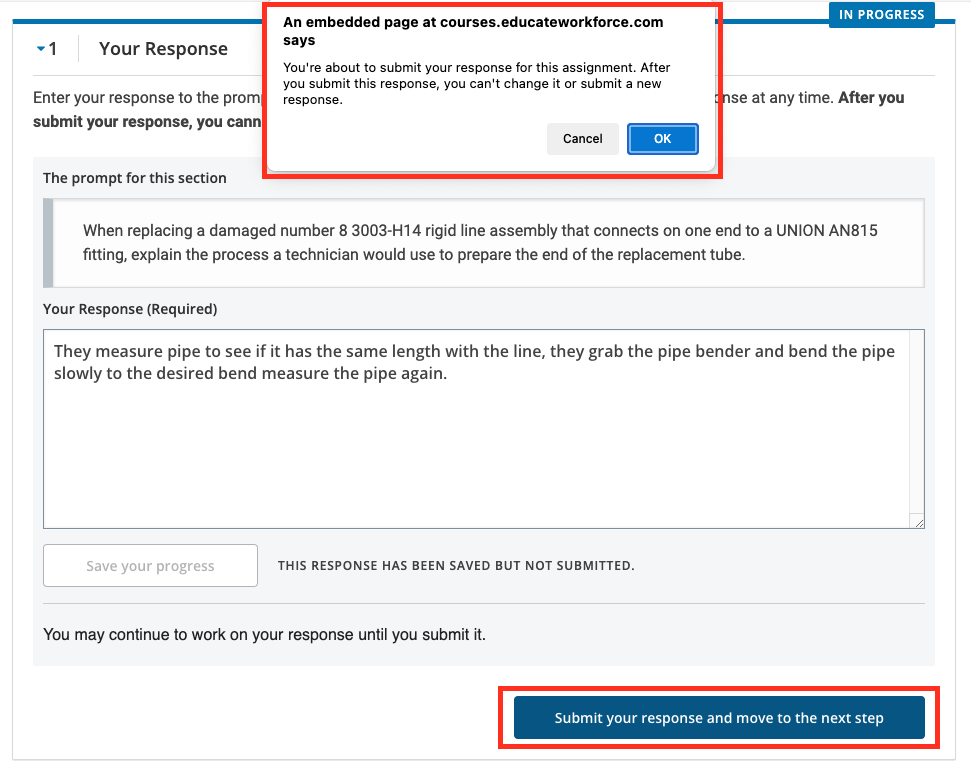
- Please note that clicking Save your progress will not submit your response for review.
- If you need more time, you can select Save Your Progress to save a draft of your responses, and then come back and submit them later.
After you submit your response, your instructor will then have the ability to review and grade your assessment!
